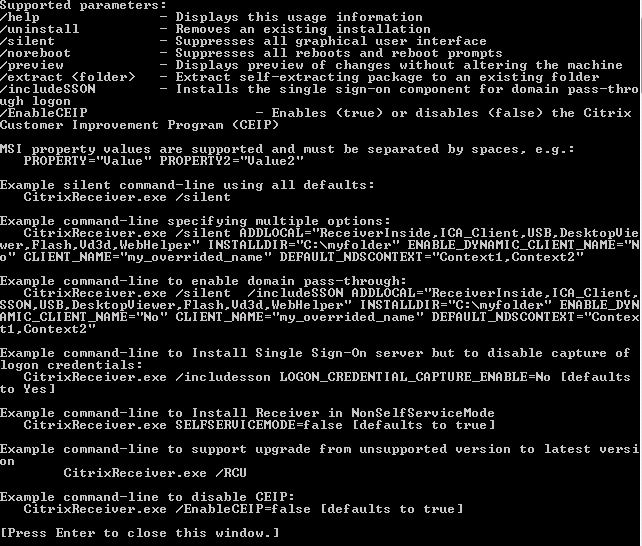
With the current version of Citrix Receiver for Windows at the time of this writing being 4.5, I will talk about some of the command line advanced command line install options available which allow you to be more precise and customisable with your Citrix Receiver installs.
The Receiver installer self-extracts to the user’s temp directory before install and roughly requires 80MB of free space in the %temp% directory.
To install Receiver via Command Line, firstly change the command prompt directory to the location storing your CitrixReceiver.exe file. Typing CitrixReceiver.exe ? or /help in to command prompt gives the following output:
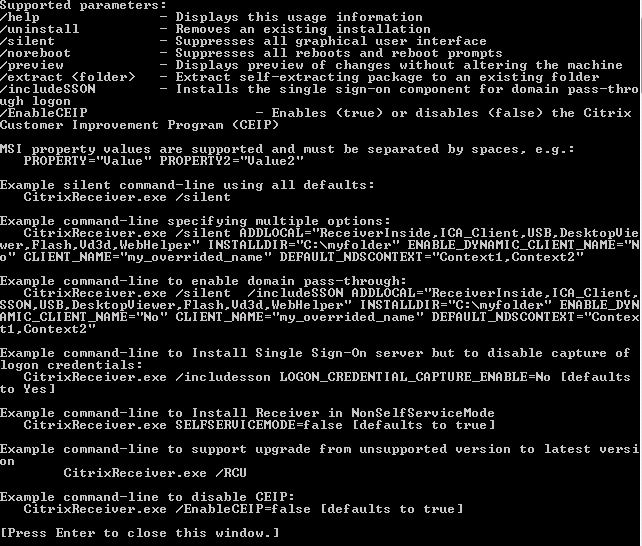
The switches are explained briefly below:
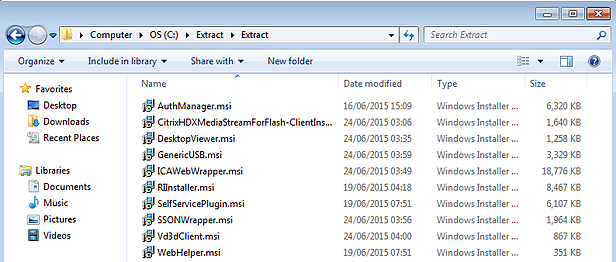
Note that to enable pass-through authentication you must install Receiver on a Windows device with Local Administrator rights via command line with the /includeSSON switch or via the GUI by ticking the option to include SSON. Furthermore you must configure Group Policy on the client device editing the Administrative Templates -> Classic Administrative Templates (ADM) -> Citrix Components -> Citrix Receiver -> User Authentication -> Local username and password object, enabling this object and selecting Enable pass-through authentication.
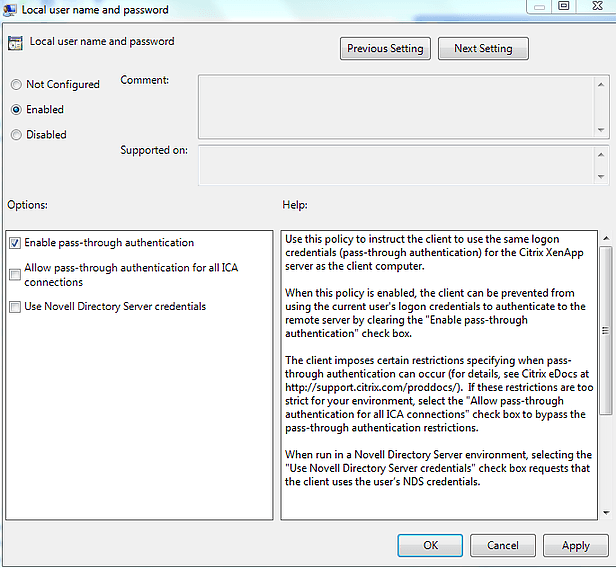
There are other options and switches available such as:
Note that the ReceiverInside and ICA_Client are mandatory components and must be installed. Also note that these component names are case-sensitive so must be typed as displayed above.
Note that is important to include /discovery in the store URL for successful pass-through authentication
Example command: STORE1=”CITRIX;https://storefront.domain.com/citrix/citrixstore/discovery;Off;ProductionStore”
Finally, here is an example Citrix Receiver install command:
CitrixReceiver.exe /silent /includeSSON /STARTMENUDIR=\CitrixApps\
A couple of new switches exist to control the behaviour of the auto-update feature.
A couple of new switches exist to control the Advanced Preferences menu.
Where/how can you get a log of the installation? if there is an error I’d like to check the logs to get a better view of why it error’d during installation
Ho George, You have a very nice website thanks for the help.
I am having trouble installing receiver 4.5.
I use SCCM to make a image where Receiver 4.5 is in.
When i use PVS to install the image the ADD Account screen (receiver keeps showing up). Now i made a batch file where i have this command line: “%THISDIR%CitrixReceiverWeb.exe” /includeSSON /silent /noreboot but still it is popping up. The Citrix website says:
http://support.citrix.com/article/CTX135438 Completely Suppress the ‘Add Account’ Window by Renaming Citrix Receiver
Rename CitrixReceiver.exe to CitrixReceiverWeb.exe. This solution works through both the GUI install and CLI install. As you can see i have renamed it but do i need to include something else?
Or is the commandline i put in not good? Thank you
I tried CitrixReceiverWeb.exe before too and it doesn’t work but you do have several options: – Configure Store through Citrix Receiver ADMX policy. Doing this automatically configures a store for your users so that the Add Account popup never appears. Maybe this is something you don’t want however if you want users to use Self Service and you are working within an enterprise environment this is recommended.
– Configure Receiver so that users are not allowed to add stores using ALLOWADDSTORE=N during CLI install. Again, maybe this is not desirable and you want users to be able to add their stores.
– You can create a DWORD value of HideAddAccountOnRestart=0x00000001 within HKCU\Software\Citrix\Receiver to suppress and Add Acount box.
Thank you so much for your reply George.
I started in March this year and i am learning on the job.
I work on a environment 11000 users. We do not want our users to Add stores at this moment. Can i add the Hideaccountonrestart in a .cmd file ?
something like: reg add HKEY_CURRENT_USER\Software\Citrix\Receiver /v EnableHideAddAccountOnRestart/t REG_DWORD /d 0x00000001/f If i am wrong with the reg command pls feel free to correct it. Thank you
Yes reg add HKCU\Software\Citrix\Receiver /v HideAddAccountOnRestart /t REG_DWORD 0x00000001 /f
or a .reg file Windows Registry Editor Version 5.00 [HKEY_CURRENT_USER\Software\Citrix\Receiver]
“HideAddAccountOnRestart”=dword:00000001